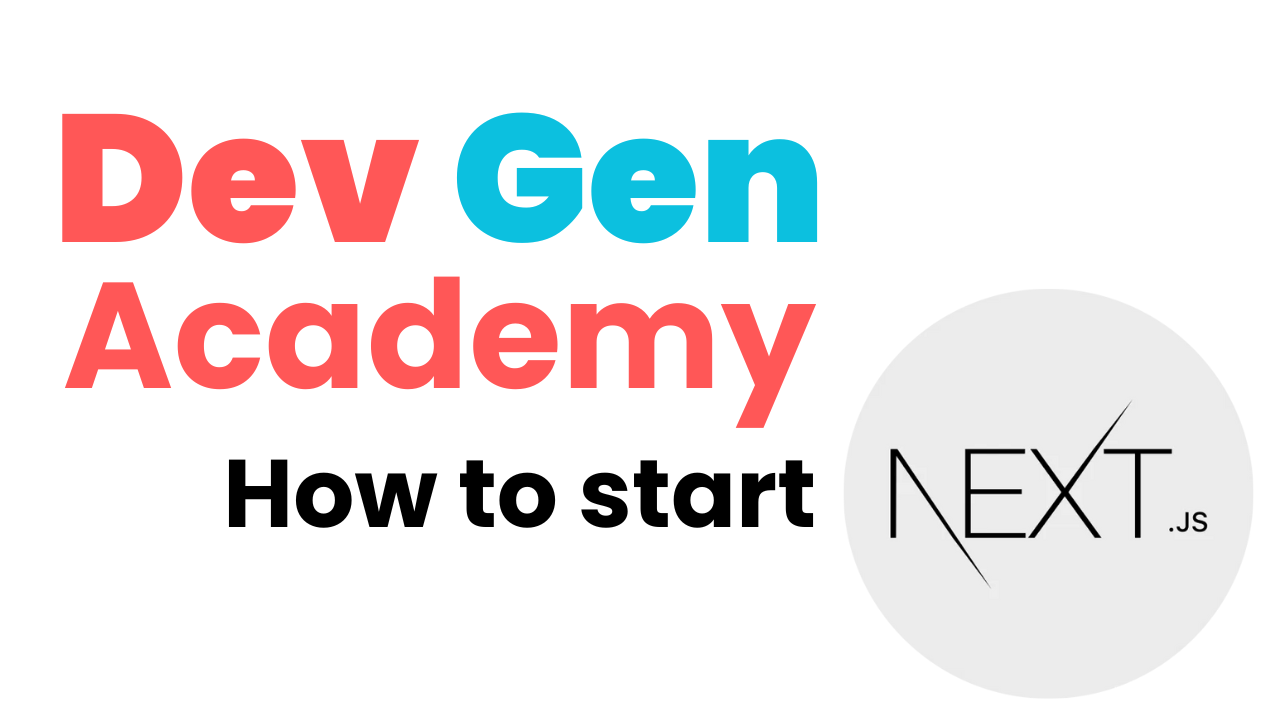Introduction
At Dev Gen Academy, explaining answers to software questions in a fast and simple way is our priority. Next.js is used by so many people today from software startups to fortune 500 companies. It is favored among so many developers because of the fast page loading, seo optimization, and many more reasons.
Even though it is widely favored and many want to build using Next.js, it is often hard to know where to begin. This post will explain in the simplest of terms how to get a Next.js project started on your local machine.
1. Install Node.js
In order to get Next.js up and running, you will need to install Node.js. You can simply go to this link https://nodejs.org/en/ to download and install Node.js onto your computer.
2. Create the Next.js Project
Next, open VS Code, or another IDE, and open up a terminal. Once your terminal is in the directory where you want to create the Next.js project, simply type the following code and hit enter.
npx create-next-app@latestAfter this code executes, you will be prompted to enter a name for the app. This will be the name of the folder that is created for the Next.js project as well. Once you have a name typed out, hit enter and it will ask you a few questions about packages and preferences you want on you Next.js app. You can generally just hit enter on all of them to use the default, but you can change the value if desired.
3. You’ve Completed the Tutorial!
That’s it! Now you should see in your file explorer all the default files and folders created for the Next.js app. Now it is up to you to customize and create the web app of your dreams!
If you would like to run the project and see it working at this point, then “cd” into the Next.js project folder and type the following command into the terminal.
npm run devOnce you hit enter, hold ctrl or cmd, and click on the localhost:3000 url. This should open up the project in your default browser. Currently, it will only display the Next.js logo, but you can change the page layout and website to you liking.
Short and simple. Check out the rest of our blog posts for any other questions you may have or comment your questions below! We would love to hear and answer your questions and concerns.